Styling suggestions
After I wrote the post for yesterday, I realized that that particular post wasn’t going to help anybody except for those who are already familiar with Word. Since the whole point was about using Word effectively as a writer, I wrote another entry about how to use styles in Word to make your life easier for a writers’ forum that I’m involved in. I’m having a bit of a lazy day by posting that entry back here :p (Just remember that I was working with Word 2003 when I wrote the following and the same features/menu options might not be there in your version of Word)
One of the most important things to keep in mind in working with a Word document is to use custom formatting sparsely. What do I mean by custom formatting? I mean taking a line and increasing the font size and making it bold when you want a title or a heading. Instead, use the built-in styles in Word. How do you do this? Simply select the style you want from the Style Selector on your toolbar. What’s the advantage in doing it this way? If you want to change how your document headings or chapter headings look later, you only have one change to make instead of hunting for each chapter or section heading and modifying it individually – seriously 🙂
So how do you change a document heading later if you have used styles? Easy. Use the Styles and Formatting Pane. If you don’t have the Styles Pane open, you can show it by clicking Styles and Formatting … under the Format menu in Word. Once you have the pane open, select the style you want and you will note a little downward arrow next to the style name, click on it and you’ll get a menu. On that menu, you’ll see an item named "Modify …" – that’s the one you want. Simply modify the style and it will be automatically applied to all instances on the current document. Easy or what? 🙂
One particular use for this feature that I can think of is for italicised text. Some manuscript guidelines say that you should underline text in italics because italics don’t show up well. All you have to do is select "Italic" from the Style Pane, Modify it and add underlining. Have another agent/publisher who wants no underlines for italics? No problem, go there again, modify, remove underline! All it takes is a few seconds 🙂
That’s not all. You can see how many places you use a specific style. Yes, that doesn’t sound very useful but there will be times when you’ll actually want to know :p If you select a style and drop down the menu again, you’ll see that at the top of the menu it says Select All: Not Currently Used or Select All x instance(s). This basically lets you figure out how many times a certain style is used and also to select all instances of the style used on your document for further modifications.
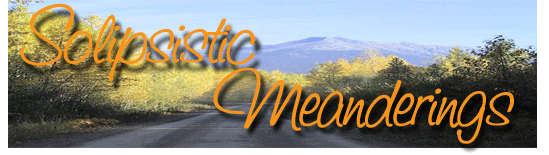
No Responses to Styling suggestions ↓
Subscribe to comments with RSS
There are no comments yet... Get the ball rolling by filling out the form below.
Leave a response