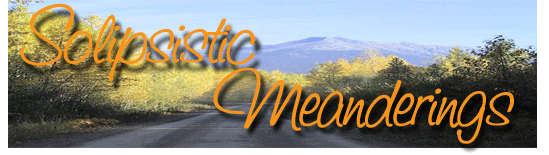The writer’s tools
They say that a good craftsman does not blame his tools. I would think it would be just as important for a good craftsman to know his/her tools 🙂 The sad thing is, that most writers don’t seem to think this is important. Take for instance your humble Word, the word processor of choice (or necessity) for most writers. Everybody and their grandmother seems to use Word, but how many use it effectively?
There are many resources online (free ones at that) which help you learn more about Word. But people either don’t know about them or think that they don’t need to know how to effectively use the program. Or, they are not aware that they are not effectively using Word. Take for instance this tip – it was displayed on the Word page I linked to above. It gives a lot of valuable information on formatting sections. But how many people take the time to read it? Then there’s the Crabby Office Lady, Office Tips & Tricks and the Microsoft Office Training site all of which have a lot of free information and advice that would be useful to Word users.
It was at one of these sites (I forget which) where I learnt about the top ten tips for working with Word documents. It was a live video training session and I would just like to list the top 10 tips just in case they are of any help to somebody else.
- Macros are a great time saver. You can easily record a macro to repeat a common task. Simply start the macro recorder and do what you need to do in Word. If you take some time to edit the recorded macro, you can take the power of the macros to a whole new level.
- Create and edit field codes directly – you can type in a field code and then select it and press CTRL+F9 to create a field and then F9 to update it. You can use ALT+F9 to show field codes.
- Use Open & Repair. If your Word document becomes corrupted, you can use the Open & Repair option to correct the document. The Word Open dialog has a drop down arrow next to the Open button – this allows you to select other Open options such as Open & Repair.
- Find & Replace is not just for words. You can use Find & Replace to find (and replace) special characters like a paragraph markers, formatting, styles or for specific text patterns.
- Sections. Word stores all of the formatting for your current section in the next section break except for the type of the section break – that is saved in the next section break. If you are aware of this, it helps you to understand a lot of the quirks of Word.
- Use tables to simplify complex documents since they allow you to layout your document just the way you want using tables.
- The styles and formatting pane – this pane allows you to select all instances using a specific style and to modify them all in one go. It also lets you see which styles are used and which aren’t in the current document.
- Use the ALT key when dragging anything on the ruler – this allows much better control and shows on-screen guides.
- Keyboard shortcuts – they make your life so much easier. CTRL+SHIFT+C and CTRL+SHIFT+V are much more powerful format painters than the toolbar button; F4 repeats the last action; CTRL+Q clears paragraph formatting; CTRL+SPACE clears character formatting.
- Take advantage of what the Word environment offers – use zoom, compare, revision tracking, the different view options, reveal formatting, the object browser etc. to make your life easier. Learn about each of these features.