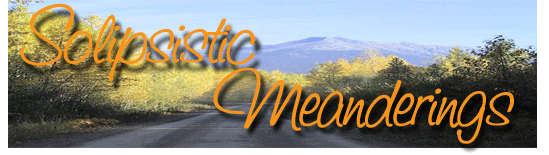OK, I think I’m ready to do a Blog beta release 🙂 Remember that this is still code that is being worked on and so backup your existing Blog data if you want to try this one out – it will change your data files and so be careful about switching over to this build permanently. First do a little testing to make sure that it works for you. A word of warning, I haven’t got the automatic dialing out feature to work correctly yet – so do not enable it. If you do enable it and aren’t connected to the Net when you try to publish, Blog will try to dial-out but I haven’t got it to work for me yet … Note that this build contains only the executable file and it is only meant to be used by the adventurous souls among existing Blog users :p New users should not download this build! The following is basically a copy of an e-mail I sent out to the private beta testers explaining the features of the new build and that should explain most of the stuff that you need to know. So here are the new features:
Three different Blog modes. You can access the Mode settings from the new Mode tab on the Blog Options dialog. You can have Blog work in standard mode – which means that it works just like it used to :p The Client mode settings include mail server settings (SMTP) and a from and to address. Please note the tooltip on the from address for the from address format. It’s important to have the name as well as the e-mail address as in the tooltip example if you want the author to be properly filled out in Blog. The other value of note is Subject Header. This should be the same on both client and server if the Server is to recognize an incoming e-mail as a valid Blog entry – for obvious security reasons, it has been made a changeable value. The Client will simply e-mail the currently selected entry (note that it posts only the current entry) to the to address – which should be monitored by the Blog Server portion at the other end. The server settings are pretty similar except this time you have to give POP settings. And note that if you don’t check the Delete Mail box and don’t remove the e-mail in the account (at least the Blog entry ones) before you run a Publish session on the Server again, it will create duplicate entries and this will result in a DBISAM error since the current index does not allow more than one unique entry for the journal+date+time combination. I have kept the Delete Mail check box only as a debugging tool. It should normally always be checked (hmm … I guess I should then make that the default ..) Incidentally, it only deletes the Blog entry mails on the address – not everything :p I know there’s a lot about the Modes and it might be a bit confusing – feel free to ask me if you don’t understand something …
Automatic dialling via dial-up if no Net connection is detected and automatic disconnection. These options are on the General tab of the Blog Options dialog. Automatic disconnection is available only if Blog connects automatically since I can’t programmatically hang up an existing connection :p Now this feature worked (sort of …) for me once but the second time it put the modem in a weird status from which I couldn’t even dial-up through the normal Dial-up connections. Had to reboot before I could dial out again. Incidentally, Blog will not publish now without a dial-up connection and so if you have problems with the auto-connecting, I’d suggest that you dial-up before you try Publishing :p
Automatic publishing at timed intervals in server mode – when you select the Server mode a new options tab is revealed which has server options – whether to publish automatically at timed intervals, the time interval and whether to limit the users who can post to this blog in Client mode. If you select the last option, you have to add the e-mail addresses (including your own) that are either allowed to post to the blog or the ones that you want to ban from posting to the blog.
You can change the font and font size for the edit boxes on the main GUI. This is on the General tab of the Options dialog and is there actually for Chinese and other non-English language users since they complained that they can type in their language but can’t see what they’re typing :p Not sure this actually works though – tried selecting a non-English font and all I got was boxes instead of letters ….
You can turn off auto-saving of entries during Blog idle times … again from the General tab of the Options dialog. This was in response to a problem that Phil had where Blog would constantly save and would generate a lot of hard disk activity. I don’t have the problem myself but if you do, you know what to do …
A More … feature. This basically allows you to not show the full entry on the main page if it is too long. You simply insert a new More … tag (via the edit box right-click context menu …) at whichever point that you want Blog to truncate the post. It will automatically create a link to the full post (the link text can be customized on a per Journal basis from the Journals tab of the Journal Management dialog.
If you have a Image Directory specified linking Images via the edit right-click context menu now puts the correct path using a new internal tag. Not sure if this works properly on a web server since this will involve absolute pathing instead of relative but it worked on a local machine.
Fixed a problem with more than one link to an older entry in the same entry causing truncated posts – Thanks Tyran 🙂 This was due to a logical hole and now it should work correctly …
Fixed Blog not disconnecting and reconnecting if you are using the same FTP server with two different user names for two Blogs. Now Blog checks to see if the user name is different even if the FTP site is the same
Added an option to confirm entry deletes. There is a new checkbox in the General options tab which is unchecked by default but if you check it it will ask for confirmation each time you try to delete an entry
Oh yeah, before I forget, the download link! You can get the beta build from here.
Tags:
Posted by Fahim at
7:11 am
|